![]() Click on ‘section selection’ to open the menu to create a selection
Click on ‘section selection’ to open the menu to create a selection
![]() Click on ‘create selection’ to start creating a selection.
Click on ‘create selection’ to start creating a selection.
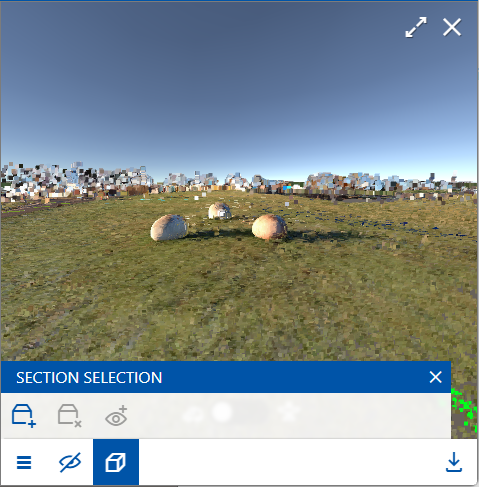
The selection can be adjusted by dragging the red squares on the plain. Hover over a block until it grows larger, then click, drag and release. You can rotate the selection box by dragging the blue dot on top of the box.
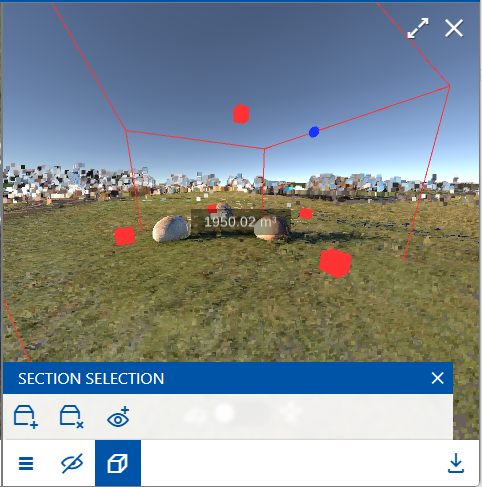
![]()
![]() By clicking on the ‘toggle selection’ button the points outside the selection will be hidden or made visible again.
By clicking on the ‘toggle selection’ button the points outside the selection will be hidden or made visible again.

![]() Click on the ‘remove selection’ button to remove the selection. After removing the selection you can start a new selection. You can also click the create selection button to start over.
Click on the ‘remove selection’ button to remove the selection. After removing the selection you can start a new selection. You can also click the create selection button to start over.