Notes with a maximum of 3 photo’s can be saved in the App. These notes can also be viewed within Street Smart.
![]() Click on the note icon on the top of the screen to create a new note.
Click on the note icon on the top of the screen to create a new note.
![]() Make sure the red cross is on the desired location. By swiping the background the location can be adjusted. When the location is correct click on ‘Choose location’.
Make sure the red cross is on the desired location. By swiping the background the location can be adjusted. When the location is correct click on ‘Choose location’.
In the next screen a description and a maximum of 3 images can be added.
![]() By clicking on on of the 3 camera buttons a previously saved image can be selected or a new photo can betaken. Click on the green cross to remove the image from the note. By clicking on ‘Save note’ the note with the attached images will be saved.
By clicking on on of the 3 camera buttons a previously saved image can be selected or a new photo can betaken. Click on the green cross to remove the image from the note. By clicking on ‘Save note’ the note with the attached images will be saved.
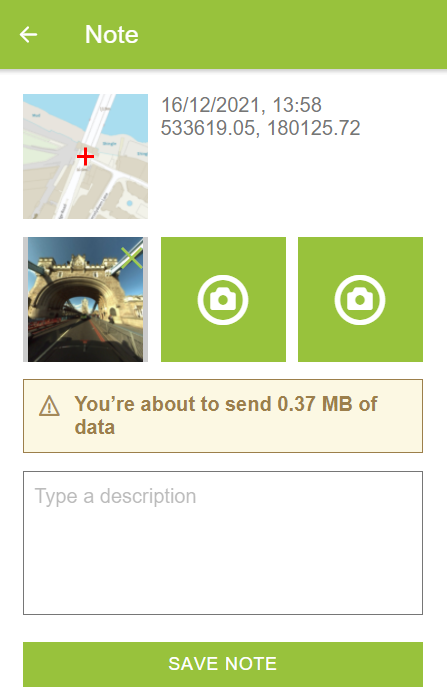
 The note screen will reopen by clicking on the note icon. There you can see the description and the attached images. By clicking on the image the image will be enlarged. Click on the cross to close the image and return to the note.
The note screen will reopen by clicking on the note icon. There you can see the description and the attached images. By clicking on the image the image will be enlarged. Click on the cross to close the image and return to the note.
![]() Click on the edit icon to change or delete the note.
Click on the edit icon to change or delete the note.
Notes can only be edited or deleted by the creator or the administrator.