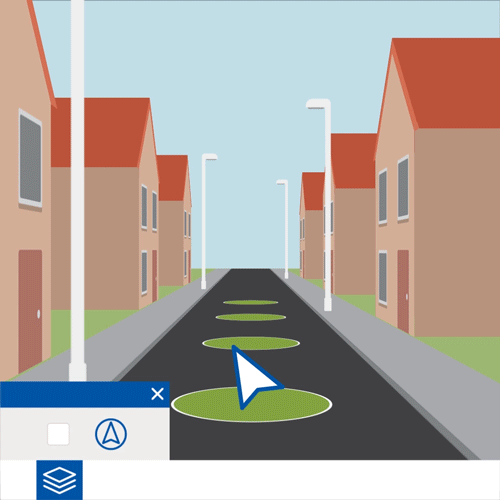Basic navigation
![]() To zoom in and out on the map, scroll with your mouse or use the scroll functionality on your touchpad. Alternatively, you can use the zoom bar in the top-left corner of the map viewer.
To zoom in and out on the map, scroll with your mouse or use the scroll functionality on your touchpad. Alternatively, you can use the zoom bar in the top-left corner of the map viewer.
![]() If the zoom bar is not visible, you can turn it on via the layer icon in the menu (choose Viewer > Show zoom slider).
If the zoom bar is not visible, you can turn it on via the layer icon in the menu (choose Viewer > Show zoom slider).
Like zooming, panning works similar as in other map applications: drag the map by keeping your mouse button or touchpad button down while moving the map in the desired direction. If you have a touchscreen you can also use your fingers to drag the map around.
Compass
![]() The map is orientated to the North by default. In case you wish to rotate the map, first turn on the compass by clicking the compass icon in the menu bar on the bottom of the map viewer. Then drag the compass ring to change orientation. Double click anywhere on the compass to go back to the default North orientation.
The map is orientated to the North by default. In case you wish to rotate the map, first turn on the compass by clicking the compass icon in the menu bar on the bottom of the map viewer. Then drag the compass ring to change orientation. Double click anywhere on the compass to go back to the default North orientation.