A playlist can be started from the dashboard by clicking on a playlist in the list of playlists. When this is done, playlist mode is started using that specific playlist.
Alternatively, playlist mode can be started when using the application as well, by![]() pressing the playlist button on the top right of the screen.
pressing the playlist button on the top right of the screen.
![]() When using this method a list of playlists will be shown which can be started by clicking on the “start playlist” button.
When using this method a list of playlists will be shown which can be started by clicking on the “start playlist” button.
It is also possible to create a new playlist by drawing a line on the map. First, press the “Create playlist button”
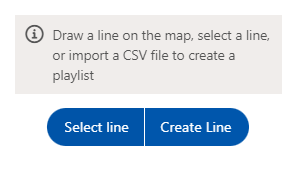
Then, start drawing a line, over recordings, by clicking on where you would like the playlist to start and where the direction should change and end the playlist by double clicking the last point of the line.
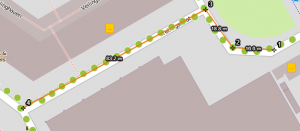
Enter a name for the playlist in the input field at the and press “Generate playlist from line” to create the playlist.
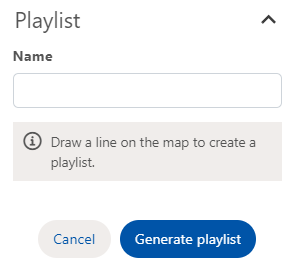
The new playlist has now been added to the list of playlists.
After pressing the “start playlist” button, a list is shown of all recordings (by recording ID) present in this playlist. Quick navigation is made possible by using the “Start playlist item” button of the specific recording to which should be navigated. Alternatively the input field underneath the list can be used to type the number corresponding to the recording to which should be navigated. When pressing the enter button navigation will be started.
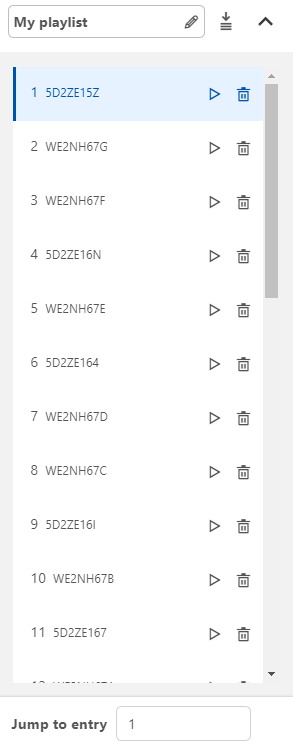
It is also possible to loop through the list of locations automatically using the play button in the lower part of the window.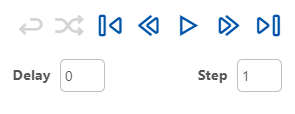
Clicking the play button will cause the panorama to jump ahead one location (as displayed by step) after five seconds(as displayed by the delay). It will keep jumping to the next item after the set time interval for as long as you click the pause button. The delay and step can be set you any number that suits your preferences. It is also possible to leap to a random location after a set interval, this can be done by clicking the shuffle icon on the left side of the control panel.
Automatic jumping might be unwanted in which case the next and previous item buttons can be used to navigate through the list of locations.