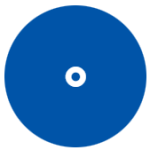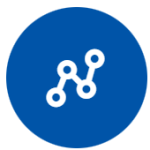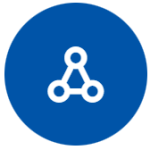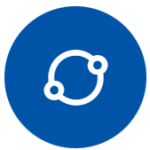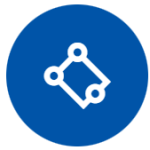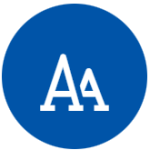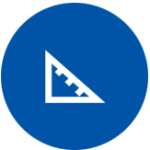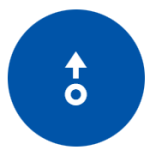Location measurement
Measuring a location gives you the coordinates of the point you have clicked.
In the map you will get 2D coordinates, in a Cyclorama you will get 3D coordinates.
Distance measurement
A distance measurement is a sequence of two or more points (simply click in the map or Cyclorama to set each point). You will see the distance of each line segment (between two subsequent points) as well as the total distance of all lines segments.
Surface measurement
A surface measurement is very similar to a distance measurement, but connects the first and last point to form a closed polygon (surface). You will get both the distance measurement and the area size with this type of measurement.
Circular measurement
A circular measurement is available in the map viewer only. It allows you to draw the diameter of a circular area by clicking twice on the map. A circle is drawn automatically between the points you clicked. You can find the calculated area, perimeter and radius in the measurement information window.
Rectangle measurement
A rectangle measurement is available in the map viewer only. By clicking 3 points on the map a rectangle is formed. You will get both the perimeter and the area size with this type of measurement.
![]() The rectangle can be rotated by clicking the rotation icon once, moving the mouse until the desired position than clicking the mouse one time to secure the position.
The rectangle can be rotated by clicking the rotation icon once, moving the mouse until the desired position than clicking the mouse one time to secure the position.
Text location
Click on the map to set a location. The name of the measurement is placed on the selected location on the map.
The size and color can be adjusted in the properties panel.
Orthogonal measurement
A orthogonal measurement is available in the Cyclorama only. It allows you to do measure an orthogonal line. The first two points are for the base line, the third point will create the orthogonal line on the base line. The third point does not have to be between the first two points.
Height measurement
A height measurement is available in the Cyclorama only. After you measure the first point a line will stick to the mouse and you can select a second point right above or below the first point. When you stay within a radius of 0.5 feet of the first x,y coordinate the measure beam will turn green.