The combination of high-resolution panorama images and depth map data sets this tool apart. This solution offers both photorealism and true sizing to their location. Our depth map integration ensures objects are displayed at their true size relative to their location in the panorama. This creates a realistic perspective, as objects are accurately positioned and scaled based on their depth.
For the highest accuracy, use the closest recording dot when placing objects, as the depth map is most precise near the recording location. The object is always positioned directly onto the depth map, ensuring it aligns with the ground or surface captured in the panorama. This guarantees that the object is accurately placed in its intended context within the scene
Settings menu
You can place objects (high relative accuracy ( < 2 cm)) by either setting coordinates via “settings” or positioning them manually in the panorama.
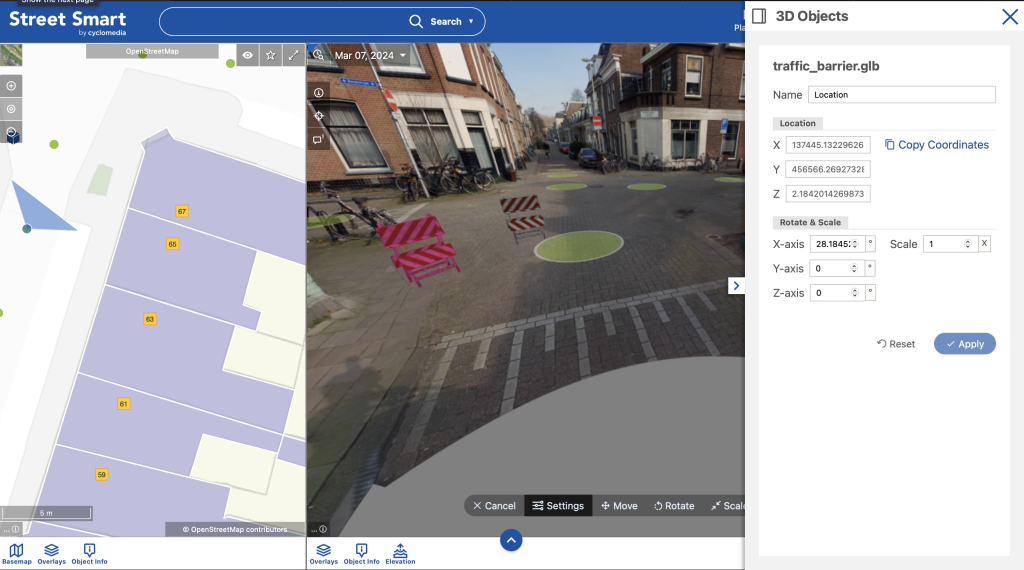
You can rotate and scale the object to adjust its orientation and size with the gizmo. These adjustments allow you to customize the placement while ensuring the object remains aligned with the depth map for accurate positioning. For more accuracy use the “settings” menu.
Placing an object in multiple locations
You can upload a single model and then place it in multiple locations by clicking on the “+” in the 3d objects window. In the settings menu you can also name the location of the placed object to remember which one is which.
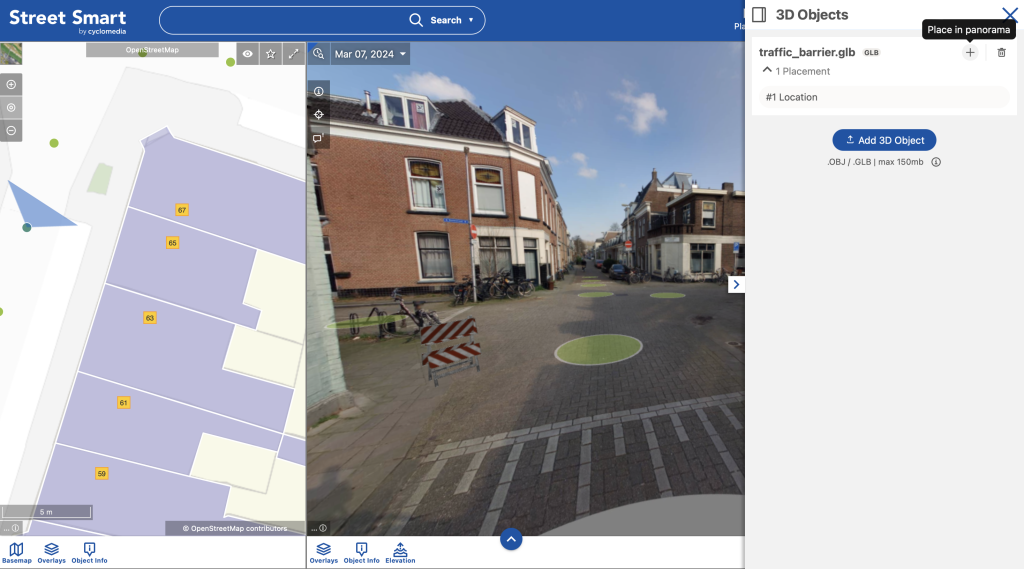
Editing an object
Additionally you can turn on and off the visibility of the object in the editing mode. You can open the panorama of that specific placement or edit the placement.
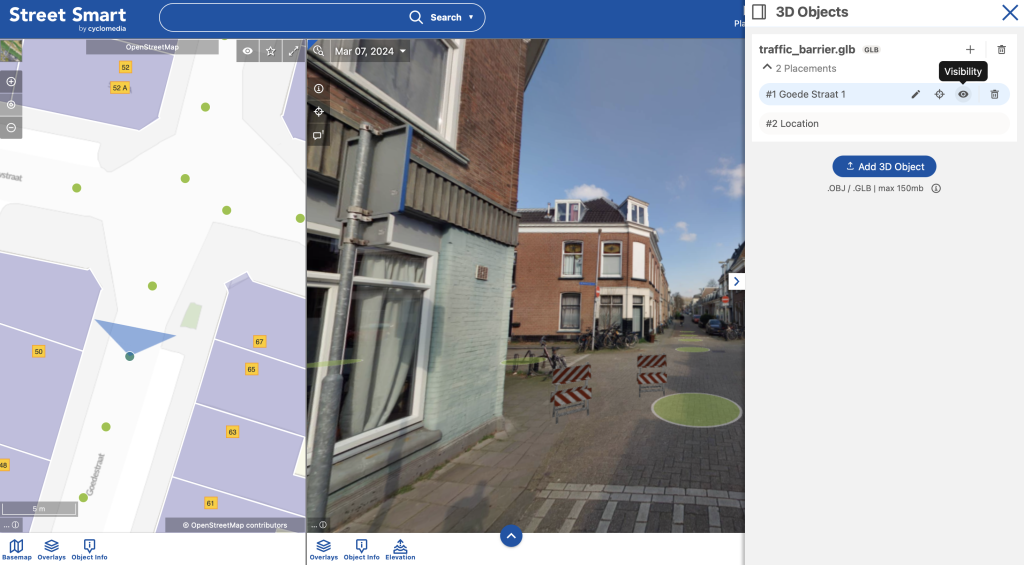
Frequently Asked Questions
My objects are jumping or moving slowly, what is happening?
If the object is placed too far from the recording location, it may not align properly with the depth map, causing inaccurate placement. Move to a closer recording dot to ensure more accurate placement.
If the area behind an object lacks depth map data (such as behind a car), the system may struggle to place the object correctly.