![]() If you have a subcription to NederlandObliek (oblique imagery in the Netherlands) you will see an oblique icon in the bottom of the map and Cyclorama viewers.
If you have a subcription to NederlandObliek (oblique imagery in the Netherlands) you will see an oblique icon in the bottom of the map and Cyclorama viewers.
Click the icon in the menu of the map viewer and then click a location on the map to open the corresponding oblique aerial image. An outline will appear on the map that shows the area of the part of the oblique image that is currently visible in the oblique image viewer (the outline can be switched on and off in Overlays > Oblique footprint layer). You can zoom in and out in the same ways as in the Cyclorama viewer.
Oblique and nadir
![]() Next to oblique images there are nadir images available as well, which are taken straight from above. You can switch between oblique and nadir images for the same area with the switch in the bottom of the oblique image viewer.
Next to oblique images there are nadir images available as well, which are taken straight from above. You can switch between oblique and nadir images for the same area with the switch in the bottom of the oblique image viewer.
Different viewing angles
![]() You can view objects from different angles easily by switching the camera direction of oblique images. Simply click on the oblique direction icon on one of the sides of the viewer to show an image taken from that direction.
You can view objects from different angles easily by switching the camera direction of oblique images. Simply click on the oblique direction icon on one of the sides of the viewer to show an image taken from that direction.
When you launch the oblique image viewer from the Cyclorama menu, the viewing angle will be taken that best matches with the current viewing direction in your Cyclorama. In this way you can quicly assess an object from both street-level perspective and aerial perspective.